Hi guys,i started writing this article because yesterday i was trying to crack the "Hash" for an admin password,the site which was vulnerable was obviously taken down by me and now,thanks to me they have fixed that problem.So one of the biggest difficulties while your hacking is "Cracking" a hash.While Cracking a hash is difficult,It is better to compare your has with a few existing decrypted hashes.In this article,I'll give you some such sites which does the job neatly.
What is a MD5 Hash ?
To put it in a nutshell,its just a string/integer (or Word/Number)which is encrypted using a particular computer algorithm.While some algorithms are easy to crack,Some take Ages to crack one single password ! To read more on hash tables : http://www.searchr.us/web-search.phtml?search=What+is+a+hash+rable
Why do we need to Crack ?
Chill out guys ! We are hackers ! That's what we do,find and crack staff so that we can make the world better ithout vulnerabilities.Seriously,MD5 hashes are used in all types of data encryption.
List of Online Services:
The given below are list of free services no nothing is paid service around here !
What is a MD5 Hash ?
To put it in a nutshell,its just a string/integer (or Word/Number)which is encrypted using a particular computer algorithm.While some algorithms are easy to crack,Some take Ages to crack one single password ! To read more on hash tables : http://www.searchr.us/web-search.phtml?search=What+is+a+hash+rable
Why do we need to Crack ?
Chill out guys ! We are hackers ! That's what we do,find and crack staff so that we can make the world better ithout vulnerabilities.Seriously,MD5 hashes are used in all types of data encryption.
List of Online Services:
The given below are list of free services no nothing is paid service around here !
If this doesn't work out then you have to use a software to decrypt it but it could take a lot of time.
Cheers !

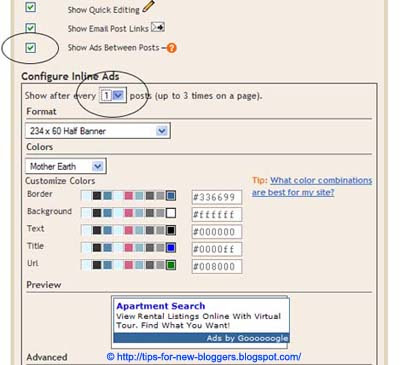

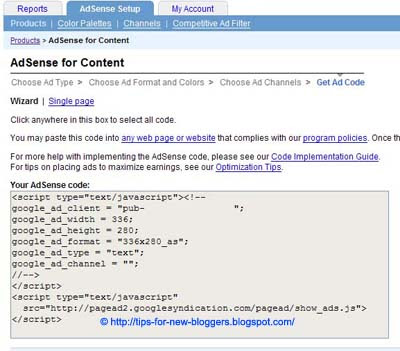


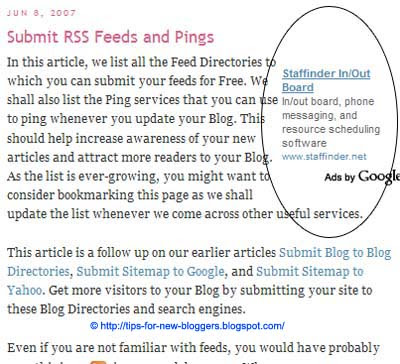
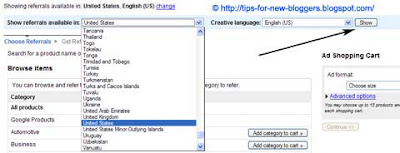
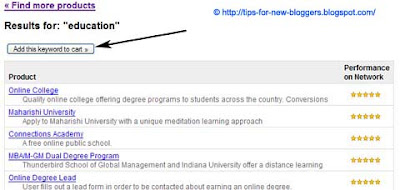
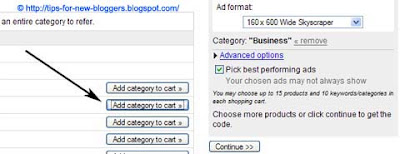
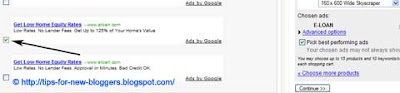
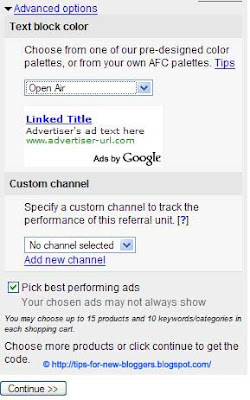






![[images.jpg]](http://2.bp.blogspot.com/_98d57p8JHP8/S3UbNlGIfVI/AAAAAAAAAuk/Pm3hZneMr44/s1600/images.jpg)